So before you jump in, you'll need to download the following:
- Microsoft Virtual PC to run the server (free).
- Windows server 2008 virtual pc file (free).
- HP Quality Center 11 download (free, but you need to register with HP)
- SQL Server - I chose to use SQL Server 2005 Express (also free):
So here is what you need to do to install Quality Center 11 onto the Windows Server 2008 Virtual PC:
- Run the virtual machine.
- To grant the virtual machine internet access:
- Change the virtual machine's network settings to NAT mode
- In the virtual machine, go to the network settings and change the local network properties to use the DNS server 192.168.131.254 (see screenshot below)
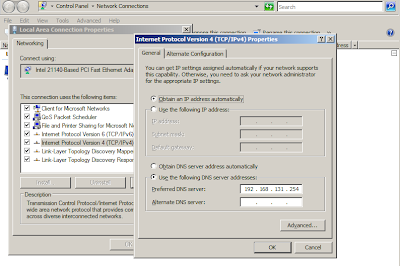
- Install IIS on the server. I followed the steps on this page.
- Install SQL Server 2005 Express
- Install SQL Server 2005 management studio
- Use SQL Server 2005 management studio to change the password for the SA account.
- Using the SQL Server Configuration Manager, ensure that the SQL Server Browser Service is Running (I had to enable this service as it was not on by default).
- Install QC 11 onto the server
- The ALM platform configuration wizard should be self explanatory, I chose these options:
- License key - Quality Center Enterprise Edition
- Application Server - JBoss (if you see an option to use IIS as the webserver, choose it)
- Database Server: see screenshot below. Note: I've renamed the server to win2008

- Then finish off the Wizard. I found that the JBoss service failed to launch, so there is an additional step you need to take:
- Navigate to C:\ProgramData\HP\ALM\jboss\bin and execute the run.bat file. This will configure the jboss server for you.
- Now if you open Internet Explorer on the server and navigate to http://localhost:8080/qcbin/ you should see the Quality Center splash screen - that's it, QC is setup for you!

12 comments:
You might want to mention to make sure you have Java installed.
Hi Alan - I can't remember installing Java (JBoss comes with it's own Java source). Did you try this and need to install Java? If so I'll update the article.
Thanks
Dave
Hello, a beginner question here if I may - I downloaded QC 11 from HP site and after unzipping I have an iso file.
What do I do with that ?
An ISO is basically a CD/DVD image which you have a few options with:
1)Using a CD/DVD burning program you can burn the image and create a CD/DVD which will contain the files for you.
2)Using a mouting tool (search google for iso mounting tools) you can mount the CD/DVD as a virtual drive.
3) If you're using VMWare or Virtual PC, there are options to mount the ISO file as a DVD when you are running the machine.
Hope this helps - Dave
Thanks for the post, especially about the SQL Server Browser Service! I was out of ideas till I came across your blog.
Cheers.
I'm curious - your article doesn't mention patches. The supported OS matrix says win 2008 r2 sp2 needs HP patch 2. Problem is since this is for my learning I don't have an SAID - so how do I patch my OS to run the ALM trial?
I am having this problem...........Plz help....
My SA account is workiing. I have checked using Menagment studio
Failed creating/upgrading SA schema:
java.sql.SQLException: [Mercury][SQLServer JDBC Driver][SQLServer]CREATE DATABASE failed. Some file names listed could not be created. Check related errors.
at com.mercury.jdbc.sqlserverbase.dda4.b(Unknown Source)
at com.mercury.jdbc.sqlserverbase.dda4.a(Unknown Source)
at com.mercury.jdbc.sqlserverbase.dda3.b(Unknown Source)
at com.mercury.jdbc.sqlserverbase.dda3.a(Unknown Source)
at com.mercury.jdbc.sqlserver.tds.ddr.v(Unknown Source)
at com.mercury.jdbc.sqlserver.tds.ddr.a(Unknown Source)
at com.mercury.jdbc.sqlserver.tds.ddr.a(Unknown Source)
at com.mercury.jdbc.sqlserver.ddj.l(Unknown Source)
at com.mercury.jdbc.sqlserverbase.ddde.e(Unknown Source)
at com.mercury.jdbc.sqlserverbase.ddde.a(Unknown Source)
at com.mercury.jdbc.sqlserverbase.ddde.v(Unknown Source)
at com.mercury.jdbc.sqlserverbase.ddde.r(Unknown Source)
at com.mercury.jdbc.sqlserverbase.ddde.execute(Unknown Source)
at com.mercury.optane.core.db.convertor.CMSSQLDBCreator.createDB(CMSSQLDBCreator.java:217)
wrapped in com.mercury.optane.core.CTdException: CMSSQLCreator : Unable to create database qcsiteadmin_db
at com.mercury.optane.core.db.convertor.CMSSQLDBCreator.createDB(CMSSQLDBCreator.java:262)
at com.mercury.optane.core.db.convertor.CDBWriter.load(CDBWriter.java:191)
wrapped in com.mercury.optane.core.CTdException: Can't load database
at com.mercury.optane.core.db.convertor.CDBWriter.load(CDBWriter.java:234)
at com.mercury.optane.core.db.convertor.CDBConvertor.load(CDBConvertor.java:87)
at com.mercury.optane.core.db.convertor.CDBConvertor.load(CDBConvertor.java:137)
at com.mercury.optane.core.db.convertor.CDBConvertor.convertXML2DB(CDBConvertor.java:310)
at com.mercury.optane.core.db.convertor.CDBProject.importProject(CDBProject.java:255)
at com.mercury.td.saserver.setup.CAbsInstaller.createProject(CAbsInstaller.java:505)
wrapped in com.mercury.optane.core.CTdException: Failed to create project.
originalProjectName: 'SiteAdminDb'
dbName: 'qcsiteadmin_db'
dbUser: 'td'
destDir: 'C:\Documents and Settings\All Users\Application Data\HP\ALM\repository\sa\DomsInfo'
deletePrevious: 'false'
copyFS: 'true'
copyOnlyFS: 'false'
at com.mercury.td.saserver.setup.CAbsInstaller.createProject(CAbsInstaller.java:513)
at com.mercury.td.saserver.setup.CAbsInstaller.createProject(CAbsInstaller.java:358)
at com.mercury.td.saserver.setup.CSiteAdminInstaller.createDatabase(CSiteAdminInstaller.java:550)
at com.mercury.td.saserver.setup.CAbsInstaller.load(CAbsInstaller.java:186)
at com.mercury.td.saserver.setup.CAbsInstaller.main(CAbsInstaller.java:857)
wrapped in com.mercury.optane.core.CTdException:
[Mercury][SQLServer JDBC Driver][SQLServer]CREATE DATABASE failed. Some file names listed could not be created. Check related errors.
at com.mercury.td.saserver.setup.CAbsInstaller.main(CAbsInstaller.java:884)
at com.mercury.td.saserver.setup.CAbsInstaller.newInstallMain(CAbsInstaller.java:797)
at com.hp.qc.install.setup.QcConfigWorkerTask$6.run(QcConfigWorkerTask.java:211)
at com.hp.qc.install.setup.AbstractWorkerTask$ActualTask.(AbstractWorkerTask.java:143)
at com.hp.qc.install.setup.AbstractWorkerTask$2.construct(AbstractWorkerTask.java:75)
at com.hp.qc.install.setup.SwingWorker$2.run(SwingWorker.java:114)
at java.lang.Thread.run(Thread.java:619)
Hi b0mbjack,
We had the same issue at the end of the ALM 11 installation. Let me know how to get this issue resolved. Need this ASAP. Appreciate your help.
Deploy engine failed:
java.util.zip.ZipException: error in opening zip file
at java.util.zip.ZipFile.open(Native Method)
at java.util.zip.ZipFile.(ZipFile.java:114)
at java.util.zip.ZipFile.(ZipFile.java:131)
at com.mercury.optane.core.CFileSystemUtils.unzipDir(CFileSystemUtils.java:1463)
wrapped in com.mercury.optane.core.CTdException: Error in unzipping file
at com.mercury.optane.core.CFileSystemUtils.unzipDir(CFileSystemUtils.java:1490)
at com.hp.qc.install.deploy.engine.DeployEngine.copyDocToQCWarTempDir(DeployEngine.java:567)
at com.hp.qc.install.deploy.engine.DeployEngine.deployInstallationToQcTempFolder(DeployEngine.java:531)
at com.hp.qc.install.deploy.engine.DeployEngine.deploy(DeployEngine.java:449)
at com.hp.qc.install.deploy.engine.DeployEngine.perform(DeployEngine.java:1053)
at com.hp.qc.install.setup.QcConfigWorkerTask$7.run(QcConfigWorkerTask.java:248)
at com.hp.qc.install.setup.AbstractWorkerTask$ActualTask.(AbstractWorkerTask.java:143)
at com.hp.qc.install.setup.AbstractWorkerTask$2.construct(AbstractWorkerTask.java:75)
at com.hp.qc.install.setup.SwingWorker$2.run(SwingWorker.java:114)
at java.lang.Thread.run(Thread.java:619)
Sorry guys I don't know the answer to your issues. Your best bet is to contact HP support.
I have entered exactly described in here, however, it fails to validate database parameters.
Any suggestion? Many thanks.
i was tried to load hp quality center alm 12 in the same way as u given but it was shows an a message java vm is failed to instailed
Post a Comment